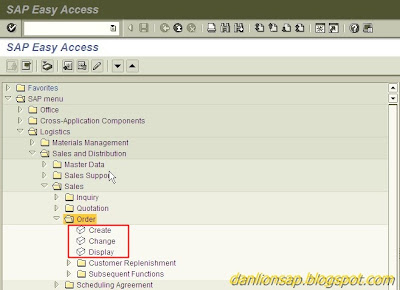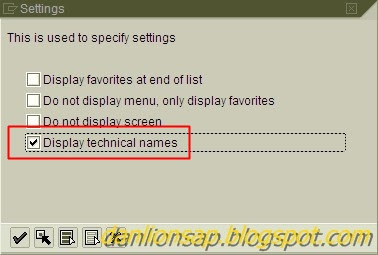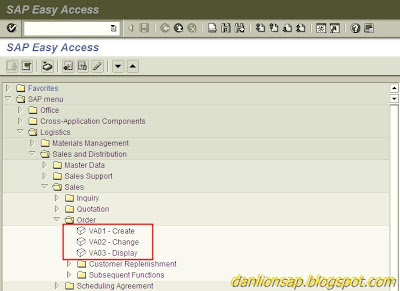The Sales order type xxx "Check purchase order number" is set to "A" (TVAK-PRBST) (Check whether the purchase order number already exists).

Screen: SPRO Sales order type
SCENARIO:
. Open two sessions
. Create sales Order 1 and sales order 2 with the same Purchase Order number at the same time.
. Do not save both orders until both are completed.
. Save order 1 and than save order 2.
. No message "Purchase order number in document & already exists"
SOLUTION:
As long as the document is not saved in database, the R/3 system does not know that the purchase order number already exists.
In SD, there is no buffer table where the temporary purchase order number is stored, in order to check if one already exist. This would impact system performance. As a result, the scenario above is R/3`s standard system behavior.
NOTE:
The standard SAP system behaviour in checking purchase order number:
Case 1:
Create two orders with the same order type, the same sold-to and the same purchase order number.
-> Message V4 115 "Purchase order number in document & already exists" appears
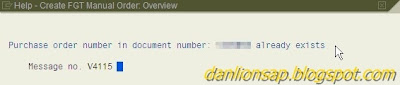
Screen: Sales order message V4 115
Case 2:
Create two orders with different sold-to parties, same order type and same purchase order number.
-> No message V4 115.
Case 3:
Create two orders with different order types, same sold-to and same purchase order number.
-> No message V4 115.
The check purchase order number is validated via the following selection criteria:
. Customer Number
. Sales Order Type
Reference Program Code:
. SAPFV45K
. FV45KF0V_VBKD-BSTKD_PRUEFEN